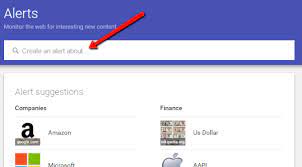Track topics with Google Alerts: Google Alerts come in handy in a variety of situations, and they’re easy to set:
- Go to google.com/alerts in your browser.
- Enter a search term for the topic you want to track. As you enter your terms, view a preview of the results below.
- Choose Show Options to narrow the alert to a specific source, language, and/or region. Specify how often, how many, and how to receive alerts.
- Select Create Alert.
Tech mistake | Google notifies you when the search engine indexes a page that matches the terms you choose.
InboxGmailMail
Most people receive Google Alerts in email. With one or two alerts that track rarely used keywords, you might receive an occasional alert. But try to track several popular topics and alerts can fill your email quickly. That’s when Inbox by Gmail comes in handy.
Instead of showing each email individually, Inbox by Gmail gathers your alerts into a bundle. Alerts can flood your inbox, but they’ll all be put in the bundle until you choose to review and/or archive them. Alerts won’t overwhelm other emails.
Not interested in the alerts?
Mark the entire bundle did and move on to other things. (For even more control, create different bundles for different alerts and customize notifications for each bundle. See Jack Wallen’s “How to create your own Bundles in Google Inbox” for details.)
, Google now enables Inbox by Gmail by default for schools and nonprofits, as well as for Gmail accounts. To try Inbox, go to inbox.google.com or install the Inbox Android or iOS app on your mobile device. (If you use Google Apps and can’t access Inbox, check with your administrator.)
SEE: Five ways to avoid email overload and regain control of your Outlook inbox(Tech Pro Research)
Improve your search criteria to improve your alert results. Don’t just search for keywords. Instead, refine your Alert results by:
- Adding quotes to search for a specific phrase. For example, “New York Times” finds mentions of the newspaper. Without quotes, pages that include any combination of the three words, new, times, and York, display.
- Placing a hyphen in front of a term to exclude results with that term. For example, -“New York Times” excludes results that include the phrase.
- Limiting your search to a single domain with the site: term. For example,e site:nytimes.com will monitor results only from the New York Times’ site.
Of course, a few people—mostly geeks and newshounds—receive Google Alerts in an RSS reader.
For example, Google Alerts sends an alert to my RSS reader anytime a new page with my name appears. Since I use an RSS reader and my alerts aretime-sensitivetive, this setup works for me. (If you want to explore RSS readers, I’d suggest either Feedly or Inoreader.) But many people will likely prefer Google Alerts sent to Inbox by Gmail and grouped in a bundle.
SEE: For tech news, quit RSS and follow these 12 on Twitter (TechRepublic)
Benefits of alerts
Google Alerts serve all sorts of purposes. I’ve set alerts to track companies, people, products, and topics. For example, one alert notifies me of any news related to “Google Apps,” while another tracks “cloud computing.” When I ran a nonprofit, I set an alert for the name of the organization. I have an alert notify me of new Twitter apps. And I’ve known human resource professionals and recruiters who set alerts for the names of job candidates.
The bottom line: Set a Google Alert and receive it in Inbox, and you’ll never miss news you should know.
The article was originally published here.
To get more knowledge about “Track topics with Google Alerts”, please visit our site: techmistake