Tech mistake |Most of us use the internet for hours every day. These browser extensions for Google Chrome can help make your web browsing easier and faster.

Honey
Automatically find and apply coupon codes when you shop online!
Visit Honey in the Chrome Web Store
Stop searching for coupon codes and sales. Click on the Honey button during checkout and Honey will automatically apply coupon codes to your shopping cart.
On Amazon, discover the best time to buy with price history charts and alerts when your favorite products are on sale.
Honey currently supports shopping sites in the United States, Canada, Australia, United Kingdom and India as well as sites that serve global customers.
Alternatives: Cently (Coupons at Checkout), Piggy — Automatic Coupons

LastPass: Free Password Manager
LastPass, an award-winning password manager, saves your passwords and gives you secure access from every computer and mobile device.
Visit LastPass in the Chrome Web Store
Only remember one password – your LastPass master password. Save all your usernames and passwords to LastPass, and it will autologin to your sites and sync your passwords everywhere you need them.
“This robust password manager is a must-use free tool that supports multiple operating systems and browsers.” -PCMag Editors’ Choice
Save Everything:
– Store login usernames and passwords
– Checkout fast by adding credit cards & shopping profiles
– Attach docs, PDFs, images, audio, and more
– Save any piece of data you need to keep secure and easy-to-find
– Manage everything from a simple, searchable vault
– Add, edit, view, delete, and organize your passwords
Access Everywhere:
– LastPass is free to use on any computer, laptop, phone or tablet
– Install the LastPass browser extension on all computers
– Login with the same LastPass account everywhere
– Anything you save on one device is instantly available on all your other devices
– Download LastPass to all your computers and get our app for your smartphone or tablet
Improve Your Online Security:
– Generate secure passwords to replace weak ones
– Create new passwords as you sign up for sites
– Protect your LastPass account with multifactor authentication
– Use the LastPass security check to review your passwords and flag weak and duplicate passwords
Simplify your life:
– Never forget another password
– Generate strong passwords that you don’t have to remember
– Passwords are auto-filled for you as you go to your sites – less typing!
– Securely share your passwords with friends and family
– Only worry about one master password
Only you know your master password, and only you can access your vault. Your master password is never shared with LastPass. That’s why millions of people and businesses trust LastPass to keep their information safe.
Alternatives: Keeper Password Manager, Dashlane — Password Manager
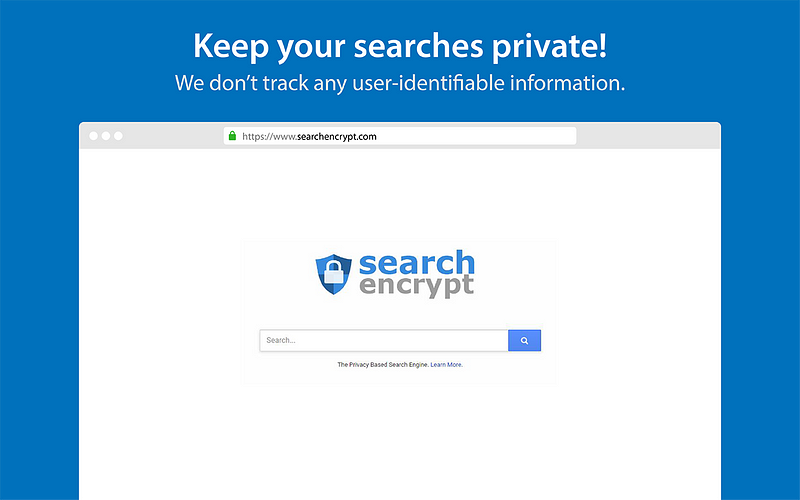
Search Encrypt
Keep your searches private by redirecting searches that may be tracked to Search Encrypt, a privacy-focused search engine.
Visit Search Encrypt in the Chrome Web Store
Search Encrypt uses local encryption to secure your searches. Our private search engine combines AES-256 encryption with Secure Sockets Layer encryption. It then retrieves your search results from our network of search partners. After you’re done searching, your search terms expire so they stay private even if someone else has access to your computer.
Using Search Encrypt will let you to search the web with total confidence and privacy. Unlike search engines that track you, we don’t track any of your user-identifiable information. Searching the web shouldn’t require handing over tons of your personal information, which is why we’ve created our private search engine to keep your data safe.
This video is a quick example of how Search Encrypt works when you have our browser extension installed. We intercept…choosetoencrypt.com
How Search Encrypt Keeps Your Searches Private:
- No Tracking of Personal Information
- Expiring Encryption & Disappearing Browser History
- SSL/HTTPS Encryption
- Privacy by Design with Perfect Forward Secrecy
- Transparency
Alternatives: DuckDuckGo Privacy Essentials, StartPage — Private Search Engine
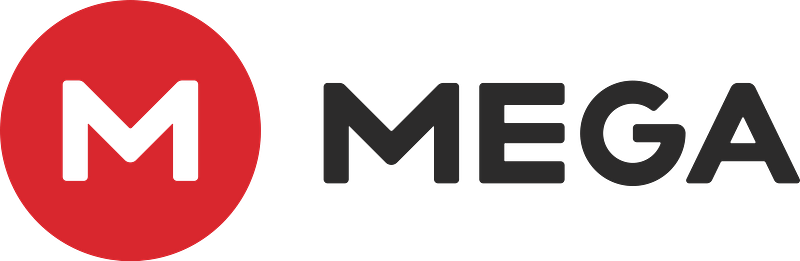
Mega
Secure Cloud Storage
Visit Mega in the Chrome Web Store
MEGA is a secure cloud storage service with 50 GB free storage space.
This version contains the new download page video viewer, MEGAdrop public upload folder feature, file versioning and MEGAchat (with video, audio and text chat capability). Security reviewers can find the source code here.
This extension will allow you to install MEGA into your browser. It will reduce loading times, improve download performance and strengthen security.
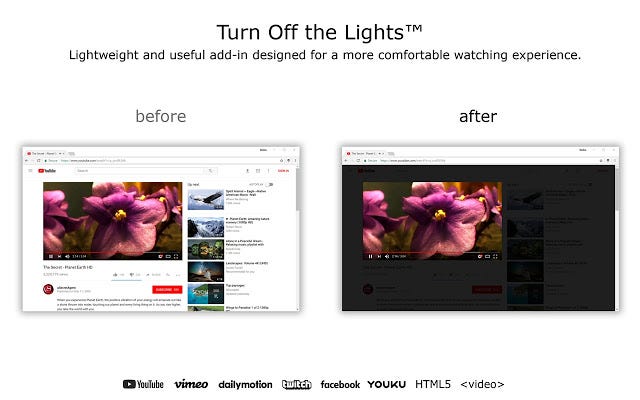
Turn Off The Lights
The entire page will be fading to dark, so you can watch the videos as if you were in the cinema. Works for YouTube™ and beyond.
Visit Turn Off The Lights in the Chrome Web Store
With a single click on the lamp button, the page will fade to dark. And automatically focus on the video. By clicking on it again, the page will return to normal.
Turn Off the Lights is a lightweight and useful add-in designed for a more comfortable watching experience. It works for all known video sites such as YouTube, Vimeo, Dailymotion, Hulu, Metacafe, YouKu, etc. Not only this but these extensions are compatible with Google Chrome, Apple Safari, Mozilla Firefox, Opera, Microsoft Edge, Maxthon and Yandex web browsers.
A few great features in this browser extension:
- Turn the lights back on, by clicking on it
- Support multiple video sites: YouTube, HTML5 video,… and more
- Customize your YouTube
- Auto HD: Set videos to play in HD automatically.
Alternatives: Night Mode Pro, Dark Reader
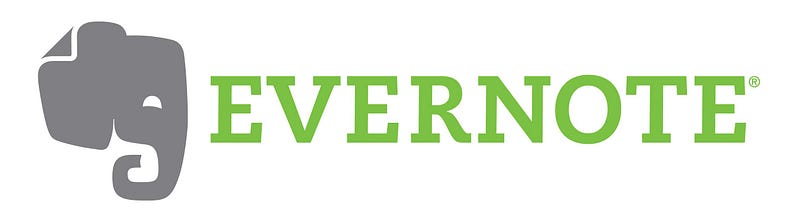
Evernote Web Clipper
Use the Evernote extension to save things you see on the web into your Evernote account.
Visit Evernote in the Chrome Web Store
Goodbye, bookmarks. Hello, Web Clipper! Clip the web pages you want to keep. Save them in Evernote. Easily find them on any device.
Clip It All
- Great for research—clip any article or web page
- Clip to a specific notebook and assign tags
- Use Evernote to find clips on any device
Highlight and Share
- Highlight key text from any website or article
- Use text and visual callouts to draw attention
- Share and email clips or create a URL link
Customize Clips
- Special formats for LinkedIn, Amazon & YouTube
- Clip Gmail threads and attachments
- Clip as entire page, selection, or simplified article
Alternatives: Save to Pocket, OneNote Web Clipper
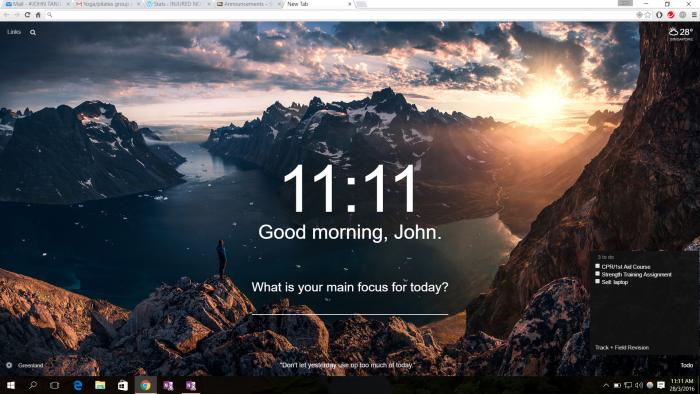
Momentum
Replace new tab page with a personal dashboard featuring to-do, weather, and inspiration.
Visit Momentum in the Chrome Web Store
New Tab page that gives you a moment of calm and inspires you to be more productive. Get inspired with a daily photo and quote, set a daily focus, and track your to-dos. Eliminate distractions and beat procrastination with a reminder of your focus for the day on every new tab. Join over 3 million users and get inspired to create the life you want to live.
Featured in Tim Ferriss’ Tools of Titans, BuzzFeed, TheNextWeb, Lifehacker, Reddit, Product Hunt, Hootsuite, Zapier, and TheDailyMuse!
- New inspirational photo and quote each day
- Set a daily goal/focus/intention
- Keep track of tasks with Todo list
- See the weather and forecast
- Links and search
- Show bookmarks bar on new tab
- Default Chrome Tab/Apps links
- Customize the dashboard by showing/hiding widgets
- Set your uptime and downtime with Balance mode
- Feel good and get things done!
Alternatives: Start — A Better New Tab, Infinity New Tab
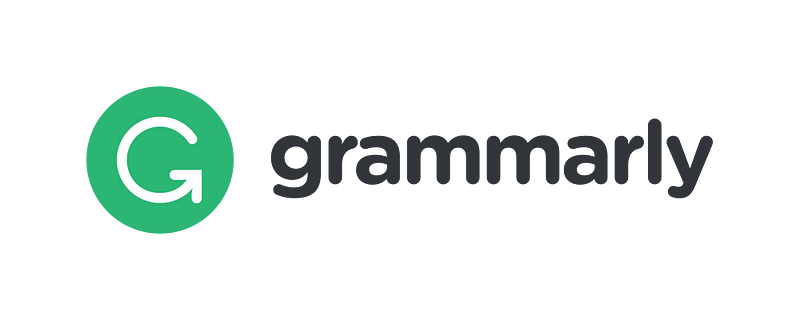
Grammarly
Enhance your written communication everywhere you type!
Visit Grammarly in the Chrome Web Store
Grammarly will make sure your messages, documents, and social media posts are clear, mistake-free, and impactful. Adding Grammarly to Chrome means that your spelling and grammar will be vetted on Gmail, Facebook, Twitter, Linkedin, Tumblr, and nearly everywhere else you write on the web. Once you register your new account, you will start to receive weekly emails with personalized insights and performance stats (one of our most popular new features).
Working on a large project, an essay, or a blog post? No sweat. You can create and store all of your documents in your new online editor.
Contextual Spelling Checker
Grammarly detects correctly spelled words used in the wrong context. You can stop worrying about misusing homophones like lose/loose, affect/effect, lie/lay, there/their/they’re, and many other commonly confused words.
Grammar Checker
Grammarly can fix hundreds of complex grammatical errors, including subject-verb agreement, article use, and modifier placement, to name just a few.
Trusted By Millions Of Users
Grammarly is trusted by students, writers, business professionals, bloggers, and plenty of people who just want to write better. Grammarly adapts to your needs and writing style, giving you the confidence of mistake-free communication every time you write.
“Grammarly quickly and easily makes your writing better and makes you sound like a pro, or at least helps you avoid looking like a fool.” -Forbes
Grammarly Premium
If you want to supercharge your writing performance and leave no error unchecked, Grammarly Premium is your answer.
Here’s what you can do with Premium:
- Check for over a hundred additional types of errors
- Get vocabulary enhancement suggestions
- Detect plagiarism and get citation suggestions
- Get suggestions for different writing styles, including academic, technical, and creative
Alternatives: Spell Checker for Chrome, Grammar and Spelling Checker by Ginger
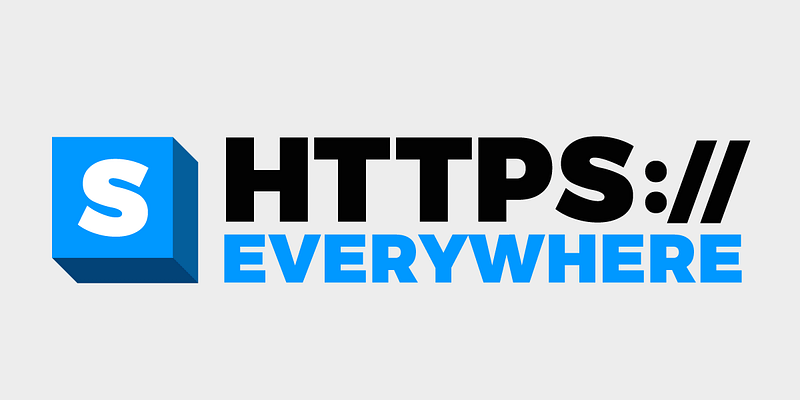
HTTPS Everywhere
Encrypt the Web! Automatically use HTTPS security on many sites.
Visit HTTPS Everywhere in the Chrome Web Store
HTTPS Everywhere is an extension created by EFF and the Tor Project which automatically switches thousands of sites from insecure “http” to secure “https”. It will protect you against many forms of surveillance and account hijacking, and some forms of censorship.
Source code and bug tracker are available here.
If HTTPS Everywhere causes a site to look weird or break, you can disable it for that site using the button in the address bar in the top right of your screen. HTTPS Everywhere for Chrome is currently in beta, and a few such issues are inevitable due to bugs in websites’ HTTPS support. Also watch for a “shield” button in the address bar, which means that Chrome blocked insecure portions of the page. Sometimes pages will look weird with their insecure portions removed. Clicking on the shield will let you load them, but will reduce your security and privacy.
Alternatives: Disconnect, Blur
Conclusion: What Do You Think?
Have you tried any of these Chrome extensions? What did you think?
The article was originally published here.