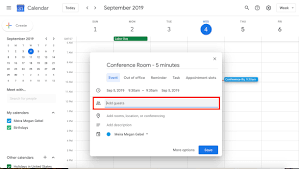Google Calendar Invitation – In this article, I’m going to show you what to do when you see the ‘your response to the invitation cannot be sent’ message keeps popping up.
Tech mistake | This message can be very annoying so I’m going to show you a few steps you can follow to get rid of this problem. By the end of this article, you should have fixed the error message.
This pop-up doesn’t go away no matter what you try. Even if you click ‘ok’, the message just seems to stick there.
This error has been reported to last for months but I’m going to put an end to it. These steps are going to work regardless of which iOS device you have.
Why does this error message keep Popping up?
The reason you’re getting the ‘your response to the invitation cannot be sent’ notification is because you’ve sent a response (accepted or rejected) to a calendar invitation and because of an error, the response cannot be sent, therefore you’ll keep receiving the notification. Google Calendar Invitation
There could also be an issue between your email account and the calendar app. Down below are the steps you need to take.
How to Fix ‘Calendar Invitation your Response to the Invitation Cannot be Sent’
Turn Calendar Accounts off/on
If you recently responded to a calendar event, this step should fix your problem. The first thing you need to do is to turn any calendar accounts off then on.
This is going to refresh the calendar app which may stop the message from popping up.
- Go to settings
- Click on Accounts & Passwords
- Click on your mail (If you didn’t see Calendar here, click on iCloud)
- Toggle Calendar off, you’ll see a message ‘turning off calendar’
- Turn it on
- Restart your device
Once you’ve done this, you can check if the calendar invitation message continues to pop up. This step should have worked but if it doesn’t, go to the next step. Google Calendar Invitation
Delete the Calendar app then Reinstall
The next thing you need to do is to delete the calendar app and reinstall it again. Although the Calendar is a pre-installed app, you can still delete its cache files.
When you delete it, the app is still going to remain there, however, it’s going to remove from the home screen and delete the app’s files.
After you’ve deleted it, you need to swipe left and search for the calendar app again. From here on, you’ll be able to reinstall the app.
After you have done this, you need to wait for a while. To see if the ‘your response to the invitation cannot send’ message pops up. You should notice that you don’t see the message anymore.
Turn your iOS Device off/on
Since the problem is occurring on your iOS device, this may be the root of the problem.
There could be a bug on your device. So that’s stopping your response to the calendar invitation not sent. Google Calendar Invitation
The second solution to take if the first one didn’t work is to restart your iPhone or iPad.
Restarting your iOS device gives it a fresh start and this can get rid of bugs and glitches that are causing problems.
To restart your device, go to settings > click on general > tap shut down.
Bottom Line
Those are the steps you need to take when you receive the annoying pop-up. After following all of the steps, you should stop receiving the message.
If you notice that it keeps popping up, you can try and restore your device from DFU mode. This is a deep troubleshooting step to take but in the majority of cases, it fixes the most troublesome problems.
If you have any questions, comment down below. If you managed to fix the issues, comment down below which step you used to fix it.
If you liked this article, subscribe to the email newsletter where you can reply to the emails with issues you’re having, and I’ll give you a solution.
The article was originally published here.